Unlaunch 배경화면 변경하기
TWiLight Menu++ 스킨 사이트에서 미리 만든 Unlaunch 배경를 찾을 수 있습니다.
Using TWiLight Menu++ you can patch the Unlaunch installer to have a custom background image and text color palette. This needs to be a 256 x 192 GIF, with a few restrictions:
- 1번째 프레임만이 보일 것이며, 배경은 움직이지 말아야 합니다.
- 파일은 15472바이트 이하여야 합니다.
- 31 컬러 이상의 GIF는 글씨가 깨짐을 방지하기 위하여 팔레트를 직접 만들어야 합니다.
설치하기 #
- GIF 파일을
sd:/_nds/TWiLightMenu/unlaunch/backgrounds로 복사해 주세요. - 최신 Unlaunch 인스톨러를 다운로드하시고, SD 카드로
UNLAUNCH.DSI의 압축을 풀어 주세요. - TWiLight Menu++ 설정을 여시고,
Unlaunch 설정으로 가신 다음에배경화면를 클릭하신 다음에 윈하시는 것을 클릭해 주세요. - 설정을 종료하신 다음
Unlaunch DSi 인스톨러를 열어 주세요.- 자신이 설정한 이미지를 사용할 것입니다. 만약 그렇지 않다면 DSi를 끄셔서 GIF 파일이 위의 조건과 맟는지 다시 한번 확인해 주세요.
Install Now를 눌러 주세요.
31 컬러 이상의 GIF 사용하기 #
As the GIF’s palette is loaded to the same area of VRAM as the text palettes it will overwrite them if the palette gets too large, however this can be worked around by including the text palettes in the GIF’s palettes. Using this with different colors would also let you have different text colors, should you want that. These instructions will be for GIMP, but any image editor capable of rearranging the palette of an image will work.
- GIMP에서 이미지를 여시고 256x192인걸 다시 한 번 확인해 주세요.
- In the menu bar at the top, select
Image->Mode->Indexed... - Select
Generate optimum paletteand set the maximum colors to anything up to 226 colors - Select a dithering pattern from the
Color ditheringdropdown- Images without dithering generally compress best, but with it will generally look better, try and see which looks best for the size
- Click
Convert - In the menu bar at the top, select
File->Export As..., give it a name with the extension.gif, and clickExport- If it gives any warnings, click the accept button
- In the next popup, disable the
GIF commentand clickExport - Check the size of the exported file, if it’s 15,472 bytes or less, then skip to step 13
- If your GIF is too large, then using either gifsicle or ezgif.com you can try optimizing it
- These instructions will use ezgif as its simpler, being a website
- https://ezgif.com/optimize를 여셔서 GIF를 업로드해 주세요.
- Try different compression levels until you find the best one under 15,472 bytes (15.11 KiB), ideally a bit under as GIMP may increase the size a bit
- Save the optimized GIF and open it in GIMP
- In the menu bar at the top, select
Windows->Dockable Dialogs->Colormap - Change your current
Foreground colorto #080808 and add 14 new colors with the+button- If your image doesn’t have at least 133 colors you will need to keep adding colors until the last is index 146
- Right click a color in the Colormap and select
Rearrange Colormap... - Arrange your new colors so they match the ones outlined in red: (The 2nd and 3rd columns starting on the 4th row)
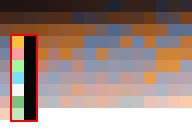
- Use the color picker to make your new colors match those in the above image
- In the menu bar at the top, select
File->Export As..., give it a name with the extension.gif, and clickExport - In the next popup, make sure
GIF commentis off and clickExport - 이미지 파일이 15472바이트 이하인걸 확인해 주세요. 만약 사이즈가 커졌다면 더 높은 압축 레벨로 10단계부터 다시 해주세요.
- 작업이 끝났습니다! 위의 설치하기를 따라서 이미지를 설치해 주세요!
도움이 필요하신가요? 저희 디스코드 서버에 참여해보세요! DS⁽ⁱ⁾ Mode Hacking! (영어 전용)